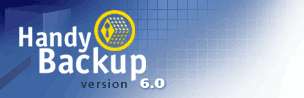

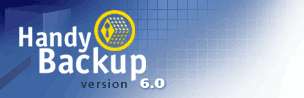 |
 |
|
|
Copyright © 2001-2017 |
Backup Software ReviewsSeptember 2003 Usage
UsageThe opening screen is a model of simplicity but on closer inspection, provides little immediate guidance to tell you what you have to do. What you have to do in fact, is open the File menu and choose to create a new "item" i.e. a backup, restore, or synchronize operation. A wizard then opens and walks you through creating the item, depending what type of operation you�re doing. Folder selection is accomplished by double-clicking folders in a tree view of your system. Once you get done selecting files, folders, or drives, the wizard closes and leaves you back at the main screen (above). To actually run your item, you have to click on the large blue arrow on the toolbar. Again, this is not immediately obvious. You can change the properties of any item by right clicking. This throws up a popup screen with a number of tabs covering different settings. This approach is okay, but it�s falls a little short of the publisher�s claim of �intuitive" operation. Rather, I'd call it "uncomplicated.". Whatever you call it, it works pretty well once you figure out what you're supposed to do. Handy Backup offers the option of backing up files without compression. When this option is selected, the files will be backed up in native Windows format. That is, the backup will consist of a list of files of the same name and length as the originals exactly as you see them on hard disk. This is a useful option for those who want their backup data to be readable and accessible from any Windows machine without the need for special software. It does however take more space and it does introduce security issues. This aside, it will present an attractive option for many users. Handy Backup has the capacity to backup Outlook .PST files the Windows Registry, and ICQ files. This is a handy feature because while most users would like to backup these files, few would know where they are located. However, the ability to backup these files is not built into the standard version of Handy Backup. Instead you have to purchase special plug-ins and the cost adds up. The Outlook, Registry, and ICQ plug-ins cost $10, $15, & $10 respectively. Performance Alone amongst the programs tested, Handy Backup has no option for verifying the accuracy of the backups created. It�s just not built into the software. Also missing is the capacity write to unformatted CD-Rs. To use CD-Rs you must first format them with third party packet-writing software. There are some other restrictions as well: Handy Backup will not allow you to extract individual files from multi-volume CD backup sets. There are also restrictions on the size of the backup files created. Finally, it can't handle backups to DVD. Those limitations noted, it must be said that Handy Backup performed backups and restores without any problems. Performance though, was towards the bottom of the test group on most measures but oddly enough, Handy Backup was the fastest performer when producing uncompressed backup sets. Help & Support The program has an excellent Windows help file, comprising more of a program manual than anything else. It�s extremely comprehensive. You can use the file to learn all about program operations and the user interface. It also has a useful FAQ section. A visit to the online Help center made me feel both better and worse. They do have a tech accessible through ICQ or by e-mail, but there is no phone access and even registered users aren�t promised a reply any quicker than 2 business days, with the general public waiting 5 days or so for enlightenment. And that�s it. No other support is offered or available. Summary A straightforward backup program with a simplicity that will appeal to many users. However that simplicity comes at the cost of omitting some features, including the ability to verify the accuracy of backups created. Options Table
www.backup-software-reviews.com |
 |